Memories, although are now able to be backed up in cloud-based platforms, are far more genuine and authentic when you can decorate them in a neat little album or a scrapbook using your creative juices.
Of course, you can make animated slide shows out of your pictures on digital platforms, but some things never go out style.
When it comes to postcards, the best postcard printer should be able to handle all sorts of media size and back it up with impeccable resolution. However, it becomes a daunting challenge to find the perfect balance between these two aspects when you try to go in blindly and purchase the first thing that you see.
This article contains all that you need to know about postcard printers and some suggestions to help you guide you through this otherwise confusing path.
Contents
1.Epson Expression Photo HD XP-15000

For the photography enthusiasts, the Epson Expression Photo HD XP-15000 is just the printer that you need as part of your photography gear. Even professional photographers were surprised by how the printer functions, that's saying something.
The Epson Expression Photo HD XP-15000 is designed to fit any small workspace and still maintain that sleek and well-rounded appearance. The control panels are easy to comprehend with a 2.4-inch color LCD screen where you can navigate easily and create shortcuts for repetitive tasks.
The buttons have just the right click that allows you to operate it with a simple and smooth touch. The Epson Expression Photo HD XP-15000 comes with its genuine 6-color cartridges, along with red and gray which give the photos the extra oomph needed for color and monochrome prints.
However, the fact that it only works with Epson cartridges is a bummer for those who would like to go for cheaper supply alternatives. Although, we truly believe that dedicated supplies must be used for the finest results, given the bridge between the supply costs are not too big.

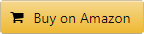
Highlighted Features:
The Canon SELPHY CP1300 is perhaps the lightest printer after the Kodak Dock 4×6 Printer. At 1.9 pounds, the Canon SELPHY CP1300 look bulky but is portable even by a toddler (which you shouldn't let them do). The design and build have mixed emotions by users because some prefer sleek and sharp edges while others prefer the novel-like shape of this printer.
The photos dry instantly without putting you through the hassle of waiting hours or even days for it to be completely non-sticky to the touch. The front tilting 3.2-inch LCD screen is big enough to make edits and retouch your photos write in the printer, rather than having to edit them on an app and then process it for printing.
You can connect your smart devices to the printer, even via a backup battery that is sold separately so that you can print remotely from anywhere. The output tray can hold up to 18 photo sheets which, to us, was a little underwhelming because a printer of its caliber should be able to hold more prints.
Perhaps that's what makes it a great domestic photo printer and not a commercial one where you need to print out photos fast. The constant replacing can affect productivity, and thus you are better off with a higher capacity output photo printer if you wish to use it commercially.

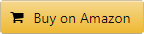
Highlighted Features:
As mentioned earlier, besides pocket photo printers, the Kodak Dock 4×6 Printer is perhaps the most featherweight printer available in the market, weighing just about a pound. Portability and mobility is far from the issue and thus,has versatile usage for all kinds of users.
If you are just starting out printing your own photos, the Kodak Dock 4×6 Printer is a great starter kit. It comes with all that you need to try your hand at photo printing. A carrying case contains the printer, 40 sheets of photo papers, some fun stickers, and an album to memorialize all your fun milestones.
The Kodak Dock 4×6 Printer has a very unique connectivity option. Compatible with all kinds of smart devices, you can literally connect it to the dock atop the printer and enjoy one touch printing. It comes with an Android dock pin and a free iOS adaptor for ultra convenience of printing.
The mobile app that can be downloaded from both Google Play Store an Apple Store, you edit, retouch, add fun stickers, fix lighting, etc. and print remotely with just a tap on your smartphone screen. Perhaps the winning feature for us was the 2-in-1 charging dock station that allows you to print from your phone AND charge it while it does so.

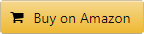
Highlighted Features:
Suppose you work in a photography company where you are always on the run sending photos to clients, copying them, and making a lot of samples. Well, the HP ENVY Photo 7855 is a dedicated photo printer that has multiple functions besides printing high quality pristine photos.
The HP ENVY Photo 7855 can print, scan, copy, and, fax all from one petite device, weighing in about 17 pounds. If you own a photography studio, this printer could be a very handy addition to your office equipment. Moreover, it saves up on ink cost to only about 5 cents per photo.
It is a well thought-out economical printer that ensure stunning picture quality for the lowest cost possible. It also comes with a fantastic ink subscription plan where the printer orders refills for you when it detects that ink levels are dwindling. This is an added helping hand if you are always on the run.
The HP Smart App is a fast app that allows you to make edits, print, copy, scan, and even fax if you wish to add that option in convenient in one software. This allows wireless operation of the printer and you can carry out tasks remotely from anywhere. Besides wireless connectivity, it also has walk-in USB ports in case there are some internet malfunctioning.

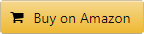
Highlighted Features:
The Canon SELPHY CP900 is an even lighter inkjet photo printer, weighing in at about 1.8 pounds. Right off the bat, it looks like a little square cardboard box with a little 2.7-inch LCD tilt-up screen for easy visibility. It is small enough to fit in any small working space, making it perfect for domestic use or perfect for students.
The Canon SELPHY CP900 produces pictures that are resistant to water and can live up to 100 years without getting damaged. It retains the same vibrancy for years which makes family albums so much more precious. The photos are quick to dry and thus, you can quickly decorate your album or make collages on a board.
The front panel has a SD-card slot which you can connect directly to print amazing pictures right from your memory stick. There is a flash-drive port as well and of course, wireless connectivity capabilities that allow you to print remotely from your phone, camera, or computer devices via WiFi.
The printer has a flip cover that holds 18-sheets of photo papers. It is a little awkwardly designed which is a bothersome to some extent. It needs to be handled carefully or the worst might happen. The design, otherwise, is decent and the buttons have an ergonomic design, fitting well in to the shape of your fingers.

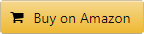
Highlighted Features:
Well, there are quite a copious range of printers available at your disposal to make your life easier every day. You get your classic laser, inkjet, and dye sublimation printers as well as pocket printers that lets you print anything you click turn into a borderless picture on the spot!
Every user has a unique requirement they expect from their printers and that includes a hefty price tag along with it. For example, even though pocket printers are more inexpensive, using it for commercial purposes will only increase your costs in the long run.
Figure out what exactly you need the printer for and where would you use it. The frequency at which you use the printer will be clearer to you once you know what you want.
The bigger the media print size capability; the more money you would have to scoff out. However, it is always not a terrible waste of money. There are a lot of options you can choose from - you get your 4 x 6 inches, 8.5 x 11 inches, or even 13 x 14 inches.
Some printers possess the quality of being a multi-format printer while others produce dedicated photo sizes. If you require to make a lot of photos from smaller sizes to bigger ones, you are better off with a printer that can do it all. However, if you want a personal photo printer, consider the size of media you are okay with and buy a printer accordingly.
If you are an 80's or 90's kid, you will surely remember how some of your photos would become damaged on its own and it would be the spookiest thing to witness years later.
Well, even the best printer for printing postcards did not have advanced colors and toners as they are today and pictures would become spoiled at the slightest build up of dust or even humidity.
Some printers offer waterproof photo qualities. They are less prone to damages and you should look for a printer with colors and toners that will not "bleed out" or get pixelated. Not only does it ruin the image but ruins the memory that was built on it.
Everyone has seen the large signs or banners at gas stations or restaurants imploring people to send postcards to their family and friends. But how many people know they can make these cards themselves? And in minutes instead of hours!
Did you know that with a home printer, ink cartridges, some paper (like card stock), and stamps you can create postcards far more compelling than anything you pick up from the store? It's true! All of those supplies are relatively cheap when purchased in bulk, so it's worth taking a moment to purchase them at the beginning of winter for holidays like Christmas.
And you're ready to print! Print these cards out on your home printer and include the address where you want them sent. You can even custom stamp individual cards with a little glue or tape if you want!
If you're like most people, you are more likely to send a postcard than an email. This is because the postcard format was designed for communicating across distances in person or between countries and regions. But if you want to connect with people in this way, your options are limited; many of the common online printing services charge too much for postage and do not allow users enough control over their design.
Luckily, there is a free service that allows users to design a postcard at home using nothing but Microsoft Word and print it on paper at home.
Step 1: Open Word. Click the "Page Layout" tab at the top of your screen. From the ribbon that appears, click on "Page Setup." Amongst other options, a drop-down menu will appear allowing you to select "8.5 x 11 Custom Size."
Step 2: A new box will appear allowing you to input any custom size you want. Input 8 1/2 by 5 1/2 inches in the first and second fields. Change the orientation from portrait to landscape (this is important for printing out postcards). Once all changes have been made, click "OK." The size of your blank card will now be 8 1/2 by 5 1/2 inches (instead of 8 1/2 by 11).
Step 3: Print the card on your home printer. Avoid photo paper and make sure that you are printing out a postcard, NOT a letter.
Step 4: Cut out the card. You can do this by hand or by placing it in front of a computer screen, as shown in the example above. This is incredibly important step because it allows you to handle the card without bending or breaking the sides of it. Make sure to cut out all outside edges before cutting any inside edges, because if you aren't careful, you may cut off part of your message or design as well as wasted paper.
Step 5: Fill out the card with any information you want and send it off.
The great thing about postcards is that the person on the receiving end can keep them, which means a longer message. Postcards are also an excellent way to introduce yourself to people you don't know yet or want to keep in touch with for a while. And they are free. The only materials you'll need are some time and Microsoft Office 2010/2007 (with Word installed). Not a bad deal, right? Now you know how to print postcards!
You can cut down the cost of printing from professional services by choosing your own printer. Before you get down to business, you need to check if your printer has a high resolution, supports cardstock, and handles the postcard size you need.
Different types of paper have different qualities, but there are some that are highly recommended for postcards. Avoid using plain copy paper as it will not be strong enough, and don't forget to use a heavy-duty envelope for good measure. The weight of the paper should be around 20 pounds (half an ounce per square foot). When it comes to thickness, opt for 90lb or 100lb. The standard size of the postcard is 3.5×5 inches including the envelope.
270gsm papers are most popular among postcards. However, some printers may not support paper this thick. So, you can use 215gsm papers as well.
Printing a postcard of any design is possible with a suitable Epson printer. Here's how you do it:
Canon® SELPHY™ CP1300 Wireless Compact Photo Printer - Walmart, Etsy, eBay
Epson Expression Photo HD XP-15000 Wireless Color Wide-Format Printer, Amazon Dash - Walmart, Etsy, eBay
HP DesignJet T130 24-in Large Format Printer - Walmart, Etsy, eBay
HP DesignJet T100 Large Format Compact Wireless Plotter Printer - 24 inch, with Mobile - Walmart, Etsy, eBay
Zink Polaroid ZIP Wireless Mobile Photo Mini Printer (Blue) Compatible w/ iOS & Android, - Walmart, Etsy, eBay
Canon SELPHY CP900 Black Wireless Color Photo Printer - Walmart, Etsy, Ebay
HP DESIGNJET T120 24-in 2018 ED. Printer - Walmart, Etsy, eBay
1.Epson Expression Photo HD XP-15000 - Walmart, Etsy, eBay
3.Kodak Dock 4×6 Printer - Walmart, Etsy, eBay
4.HP ENVY Photo 7855 - Walmart, Etsy, eBay
The best postcard printer is not that challenging to find if you know exactly what to look for. Thus, we have designed this article with guidelines and some of our favorites that fall under each category of needs to aid you in the decision-making process.
Of course, there are other brands which may be cheaper compared to the ones reviewed but if you are making an investment, might as well make it a good one. You get portable photo printers now as well besides the bulky dedicated photo printers. Determine what type of use you expect from your printers and make a decision accordingly.
Happy printing!
 |
 |
 |
 |
Check These Out