There are a number of benefits to using a webcam with Linux. One benefit is that you can use it to take pictures and videos. You can also use it to Skype or chat with friends online. Additionally, many webcams come with built-in microphones, which can be used for recording audio or video. Finally, some webcams also come with software that allows you to edit and share your photos and videos.
Finding the best webcam for Linux can be a challenge. While many webcams work well with Windows and Mac, they may not always work well with Linux. In this blog post, we'll take a look at some of the best webcams for Linux and provide you with some tips on how to choose the right one for your needs. We'll also answer some of the most common questions about using webcams with Linux. So whether you're looking for a new webcam or just want to learn more about them, read on!
Contents
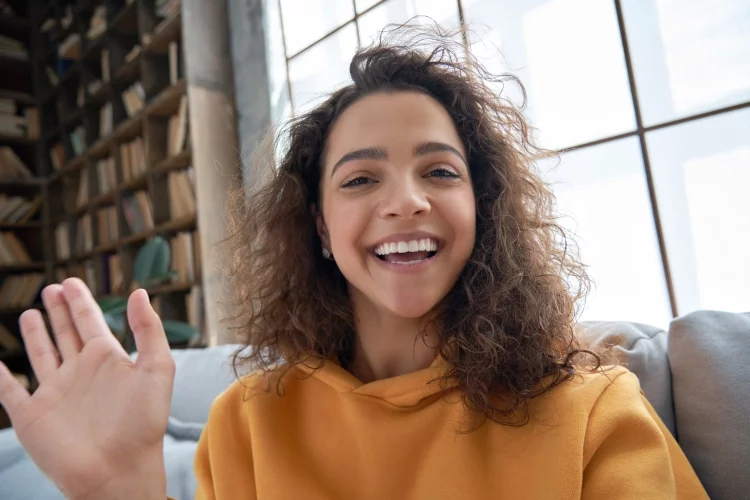
Here are some things to keep in mind when comparing webcams:
The resolution of a webcam is important if you want to be able to see small details or read text clearly. A higher resolution means that the image will be sharper, but it will also require more bandwidth and may slow down your computer. If you're just using the webcam for general video chat, a lower resolution should be fine.
This is the number of frames per second that the webcam can capture. A higher frame rate means that the video will be smoother, but it will also require more bandwidth.
Many webcams come with an auto focus feature, which is handy if you're going to be moving around a lot while using the webcam.
A webcam with a built-in microphone can be very convenient, as you won't need to worry about setting up a separate microphone.
Some webcams come with their own software, while others work with third-party software such as Skype. Make sure to check that the software you want to use is compatible with the webcam before you buy it.
Now that you know what to look for in a webcam, it's time to start shopping! Here are some of the best webcams for Linux that we've found:

The Logitech C930e 1080P HD Video Webcam is a high-quality device that is perfect for anyone who needs a reliable webcam for video calls and conferences. It delivers full HD 1080p video resolution and has a wide field of view, making it ideal for group settings. The camera is also compatible with Microsoft Lync 2013 and Skype, and comes with a universal clip for easy attachment to virtually any monitor or laptop. However, the Logitech C930e is on the expensive side, retailing for around $130. Additionally, some users have reported issues with the autofocus feature and the RightLight 2 technology causing overexposure in certain lighting conditions. Nevertheless, the Logitech C930e 1080P HD Video Webcam remains a top choice for anyone in need of a high-quality webcam.


The Logitech Group HD Video and Audio Conferencing System is a top-of-the-line conferencing solution for large meeting rooms. It includes a high-definition camera, speakerphone, and wireless mic, making it perfect for capturing clear video and audio during meetings. The Logitech Group also features an easy-to-use interface that makes it simple to set up and use. Overall, the Logitech Group is an excellent choice for those looking for a high-quality, big room conferencing solution.


If you're considering purchasing a LarmTek webcam, it's important to weigh the pros and cons before making your final decision. Here's a list of the main pros and cons of the LarmTek 1080p Full Hd Webcam to help you make up your mind:
Overall, the LarmTek 1080p Full Hd Webcam is an excellent option for anyone in the market for a high-quality webcam. The image and audio quality are both superb, and it's very easy to use. The only potential downside is the lack of autofocus, but this shouldn't be a problem for most users.


Logitech's HD Webcam C310 is a great option for those looking for a high-quality, affordable webcam. The image quality is crisp and detailed, and the wide field of view is perfect for group shots or capturing a larger area. The webcam is easy to set up and use, and it's very affordable compared to other options on the market. However, the C310 lacks an autofocus feature, and the built-in microphone could be better. Additionally, the webcam requires a strong and stable internet connection for optimal performance.


The NexiGo StreamCam N930E is a great webcam for those looking for clear and detailed image and video quality. It's easy to set up and use, and the privacy cover is a nice added touch. However, the camera isn't wireless and it is on the expensive side. Now that we've gone over the basics of the NexiGo StreamCam N930E, let's take a more in-depth look at its pros and cons.

When it comes to buying a webcam for Linux, there are a few things you need to keep in mind. First and foremost, not all webcams are created equal. There are a variety of different types of webcams on the market, each with its own set of features and capabilities. That being said, here is a quick guide to help you select the best webcam for your needs.
The first thing you need to consider is what type of webcam you need. Do you need a simple webcam for occasional use, or do you need something more powerful that can be used for professional-grade video conferencing? If you only need a webcam for occasional use, then a basic model should suffice. However, if you plan on using your webcam for more serious purposes, then you'll need to invest in a more powerful model.
Once you've decided on the type of webcam you need, the next step is to determine what resolution you need. Most webcams these days offer high definition (HD) resolutions, but there are also some that offer standard definition (SD) resolutions. If you only need a webcam for occasional use, then an SD webcam should suffice. However, if you plan on using your webcam for professional video conferencing or other high-resolution uses, then you'll need to invest in an HD webcam.
The next thing to consider is the frame rate. The frame rate is the number of frames per second that the webcam can capture. The higher the frame rate, the smoother the video will appear. However, keep in mind that a higher frame rate will also require more processing power from your computer, so it's important to find a balance between quality and performance.
Finally, you'll need to decide on a price range. Webcams can range in price from around $30 to several hundred dollars. If you only need a webcam for occasional use, then you can probably get away with spending less than $100. However, if you plan on using your webcam for professional video conferencing or other high-resolution uses, then you'll need to spend closer to $200.
Now that you know what to look for when shopping for a webcam for Linux, the next step is to start shopping around. The best place to find webcams is online. There are a variety of different online retailers that sell webcams, and you can usually find them for much less than you would pay in a brick-and-mortar store.
When shopping for a webcam, be sure to read the reviews left by other customers. This will give you an idea of what others think about the webcam you're interested in purchasing. In addition, be sure to compare prices between different retailers. You may be able to find a better deal online than you would in a brick-and-mortar store.
If your laptop has a built-in webcam, you may be wondering how to get Linux Mint to recognize it. Most webcams will work out of the box with Linux Mint, but there are a few exceptions. In this article we'll show you how to get your webcam working with Linux Mint.
First, check to see if your webcam is listed in the Devices > Webcam section of the Linux Mint menu. If it is, then your webcam is probably already working. If not, try unplugging and replugging your webcam into your laptop's USB port.
If your webcam still isn't working, try installing the Cheese Webcam Booth application. This simple program will allow you to test your webcam and take pictures or videos with it.
If you're still having trouble getting your webcam to work, try installing the drivers for your specific webcam model. You can usually find these on the website of the company that manufactured your webcam.
Once you've installed the drivers, restart your computer and try using your webcam again. If it still isn't working, there may be a problem with your hardware or with the way Linux Mint is configured. In this case, you may need to ask for help on a Linux forum or support site.
If you are a Linux user, you may be wondering if there are any benefits to using a webcam. While webcam use is not as common on Linux as it is on Windows, there are still some good reasons to consider using one. Here are just a few of the benefits that you can enjoy by using a webcam on your Linux computer:
One of the main advantages of using a webcam is that it can provide improved video quality over traditional webcams. This is due to the fact that webcams use higher quality lenses and sensors than most traditional cameras. This means that you will get better video quality when using a webcam, which can be useful for things like online meetings or conference calls.
Unlike traditional webcams, which can be difficult to set up and use, webcams for Linux are usually very easy to install and use. In most cases, all you need to do is plug the webcam into your computer's USB port and you should be good to go.
Another great advantage of using a webcam on your Linux computer is that you have much greater flexibility when it comes to where you place the camera. With a traditional webcam, you are often limited to placing the camera on your desk or near your monitor. However, with a webcam, you can easily place the camera anywhere in the room that you want, which can be very useful if you need to capture a wide-angle view.
Many webcams for Linux also come with a variety of additional features that can be very useful. For example, some webcams come with built-in microphones, which can be very handy for things like video conferencing or VoIP calls. Other webcams may also include built-in software that allows you to easily take snapshots or record videos.
One of the best things about webcams for Linux is that they are often very affordable. In fact, you can often find great deals on webcams if you shop around online. This means that you won't have to spend a lot of money in order to get a great webcam for your Linux computer.
As you can see, there are plenty of good reasons to use a webcam on your Linux computer. If you have been thinking about getting a webcam, be sure to consider the benefits that we have discussed here. You may be surprised at how useful a webcam can be.
Once you've decided on a webcam, it's time to set it up! Most webcams will come with instructions on how to do this, but we've also put together a step-by-step guide to help you get started.
There are many types of webcams available for Linux users. Some of the most popular include:
These are the most common type of webcam and should be compatible with almost all distributions of Linux.
These webcams connect to your computer via a Firewire port and offer better quality than USB webcams. However, they are not as widely compatible with Linux as USB webcams.
These webcams connect to your computer wirelessly and offer increased flexibility in terms of where you can place them. However, they may not be compatible with all distributions of Linux.
These webcams connect to your network and can be accessed by any computers on the same network. This offers increased flexibility, but also comes with increased security risks.
When choosing a webcam for Linux, it is important to make sure that it is compatible with your distribution of Linux. Most webcams will work with most distributions, but there are always exceptions. It is also important to make sure that the drivers for the webcam are available for Linux. Many manufacturers do not provide drivers for their products for Linux, so it is important to check before you buy.
If you're using a Linux-based operating system, chances are good that you're using a webcam. Whether you use it for video conferencing, security purposes, or just to keep an eye on things while you're away from home, a webcam can be a useful tool. But like any other piece of technology, a webcam needs to be properly maintained in order to function properly. Here are some expert tips for keeping your Linux webcam in top shape.
Just as you would with any other software program, it's important to keep your webcam software updated. Newer versions of webcam software often include bug fixes and improved features, so it's always best to be running the latest version. You can typically update your webcam software through your distribution's package manager.
Most webcams come with a variety of settings that you can adjust to suit your needs. For example, you can usually change the resolution and frame rate at which your webcam captures video. If you're not happy with the way your webcam looks or performs, fiddling with the settings may help.
If your webcam's image quality has decreased over time, it could be due to a dirty lens. Dust, fingerprints, and other debris can accumulate on the lens and cause blurriness or other issues. To clean your webcam lens, simply use a soft, dry cloth to wipe it down. Avoid using any type of cleaning solution, as this could damage the lens.
The location of your webcam can have a big impact on its image quality. If possible, try to position your webcam in a well-lit area with minimal background noise. A plain wall or piece of furniture makes a good backdrop, and you should avoid placing your webcam near windows or other light sources, as this can cause glare or reflections.
When you're not using your webcam, it's a good idea to cover it up to prevent anyone from spying on you. You can buy special webcam covers that slide over the lens when not in use, or simply use a piece of tape.
By following these tips, you can help ensure that your Linux webcam continues to work properly for years to come.
Once you have chosen a webcam and made sure that it is compatible with Linux, you need to install the drivers. This is usually done using a package manager such as apt-get. Once the drivers are installed, you will need to configure the webcam. This is usually done through the Preferences menu in your desktop environment.
Once the webcam is configured, you can test it by trying to access it from a web browser. If everything is working properly, you should be able to see yourself on the screen. If not, there may be a problem with the drivers or with the configuration.
If you are having trouble getting the webcam to work, there are a few things that you can try. First, make sure that all of the required software is installed. Second, try different settings in the Preferences menu. Finally, if all else fails, you can try to reinstall the drivers.
Logitech C930e 1080P HD Video Webcam - 90-Degree Extended View, Microsoft Lync 2013 and - Walmart, Etsy, eBay
Logitech Group HD Video and Audio Conferencing System for Big Meeting Rooms - Walmart, Etsy, eBay
LarmTek 1080p Full Hd Webcam,Computer Laptop Pc Mac Desktop Camera for Conference and - Walmart, Etsy, eBay
Logitech HD Webcam C310 - Walmart, Etsy, Ebay
NexiGo StreamCam N930E with Software, 1080P Webcam with Ring Light and Privacy Cover, - Walmart, Etsy, eBay
Logitech Brio 4K Webcam, Ultra 4K HD Video Calling, Noise-Canceling mic, HD Auto Light - Walmart, Etsy, eBay
4K Webcam, DEPSTECH DW49 HD 8MP Sony Sensor Autofocus Webcam with Microphone, Privacy - Walmart, Etsy, eBay
Angetube 1080P Webcam with Microphone - USB Computer Camera for Laptop/Desktop/Mac - HD - Walmart, Etsy, eBay
Logitech C505/C505e HD Wired Business Webcam with 720p and Long-Range Mic - Walmart, Etsy, eBay
Enther & MAXHUB Webcam 4k, Webcam with Microphone for Computer with Noise-Canceling Mic, - Walmart, Etsy, Ebay
If you're in the market for a new webcam, there are a few things you should keep in mind. First, decide what type of webcam you need. If you're just looking for something simple to use for video chats, then a basic USB webcam will probably suffice. However, if you want to do more than just chat and want to use your webcam for things like recording video or taking pictures, then you'll need a more advanced model.
Once you've decided on the type of webcam you need, compare prices and features of different models to find the best one for your needs. Keep in mind that cheaper webcams may not offer as many features as more expensive ones, so it's important to find a balance between price and features.
Finally, make sure to read reviews of the different webcams you're considering before making your final purchase. This way, you can be sure that you're getting a quality product that will meet your needs.
 |
 |
 |
 |
Check These Out